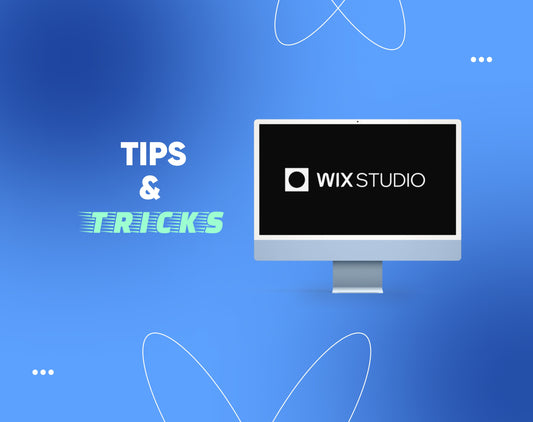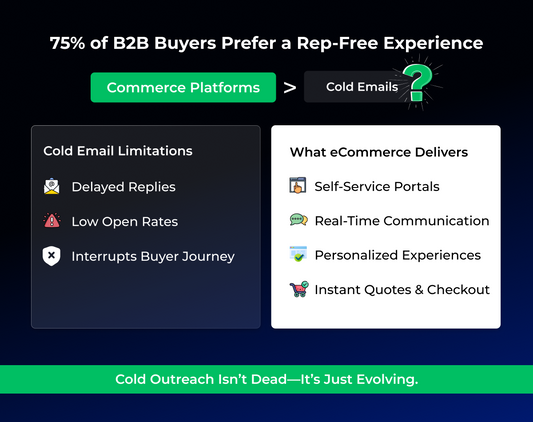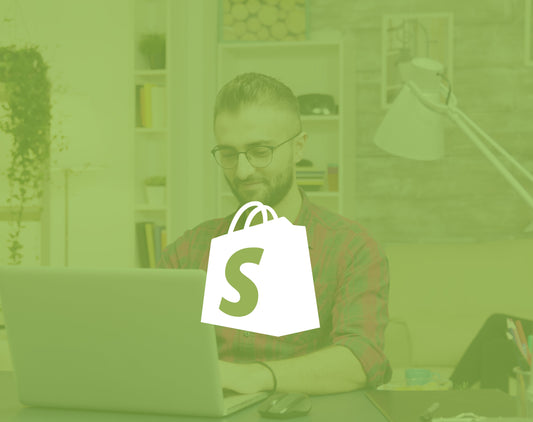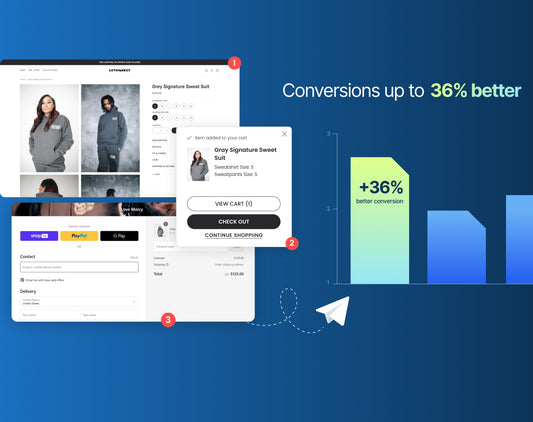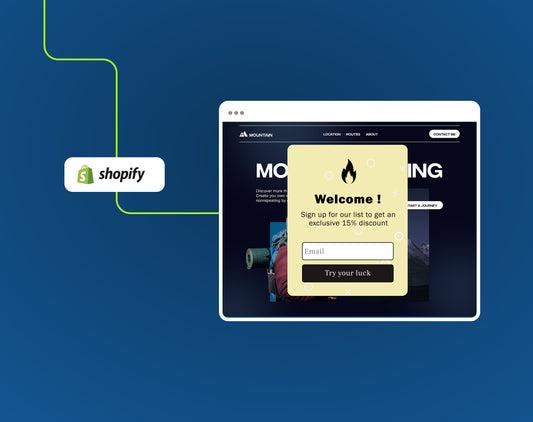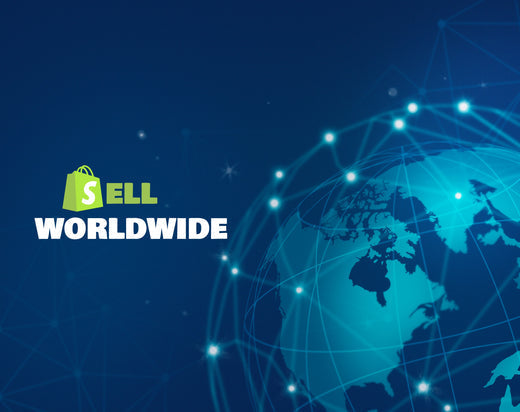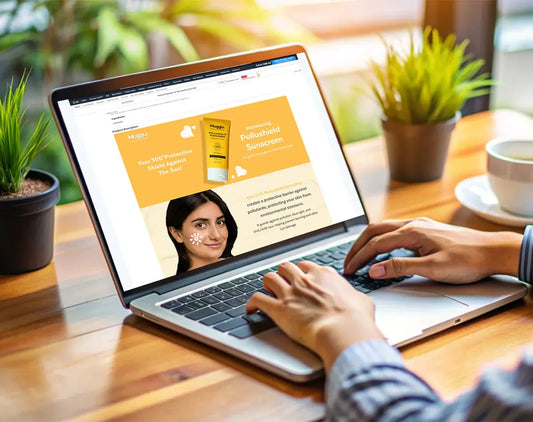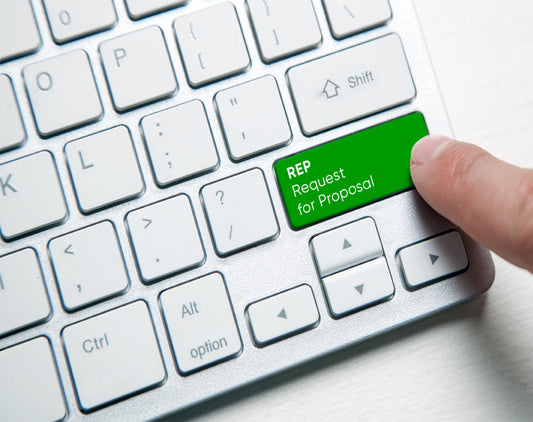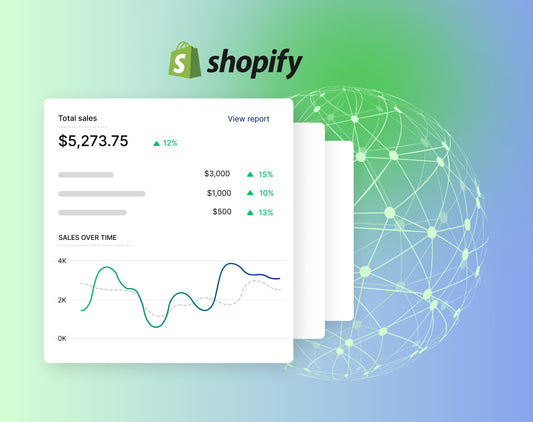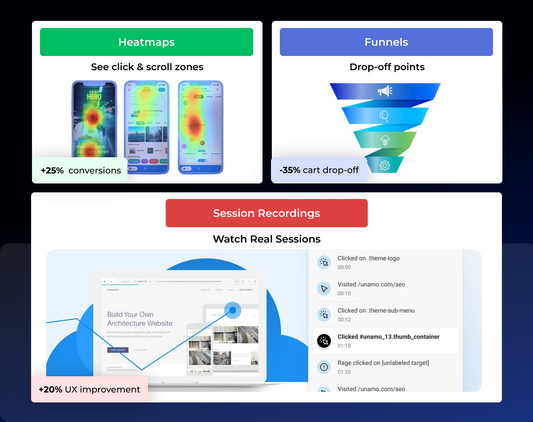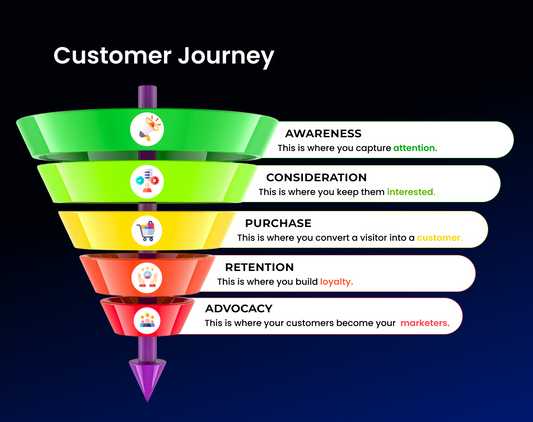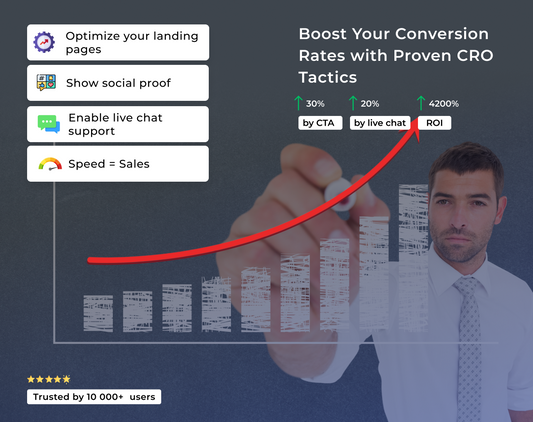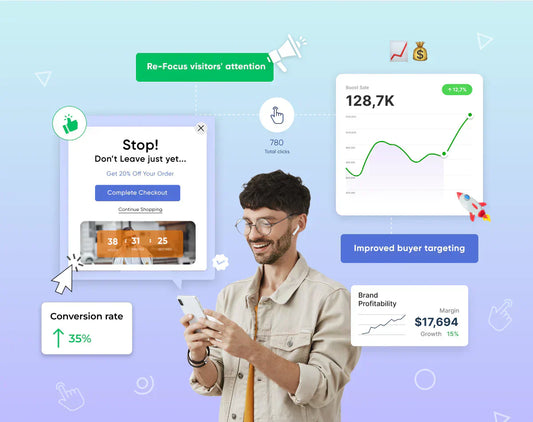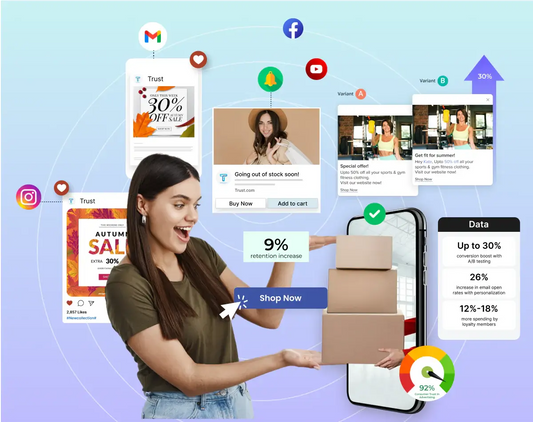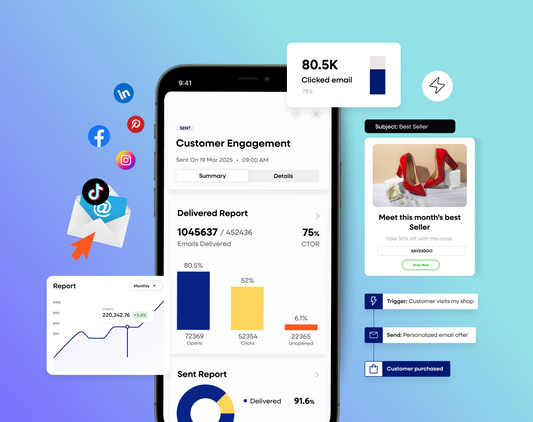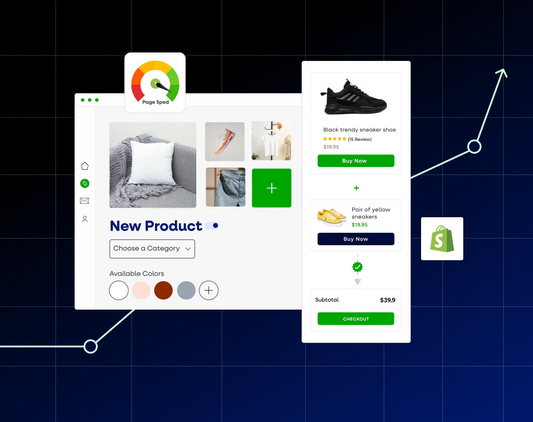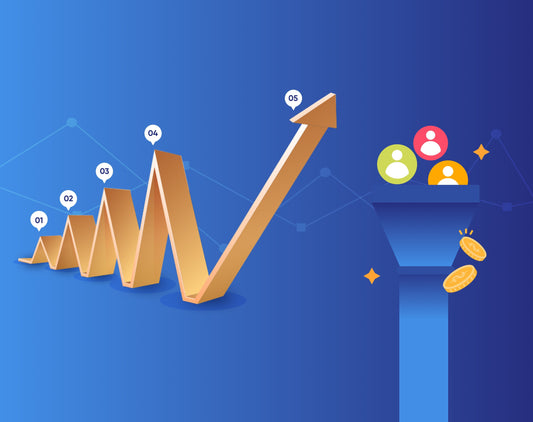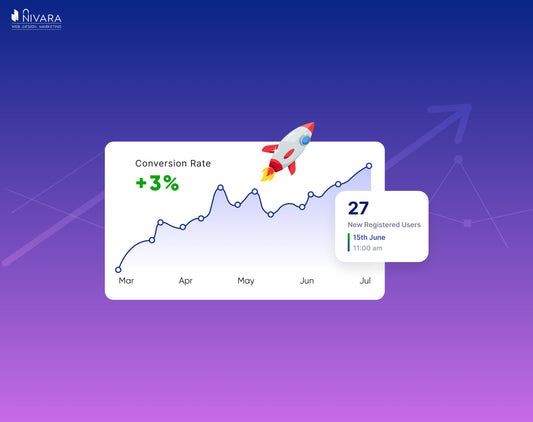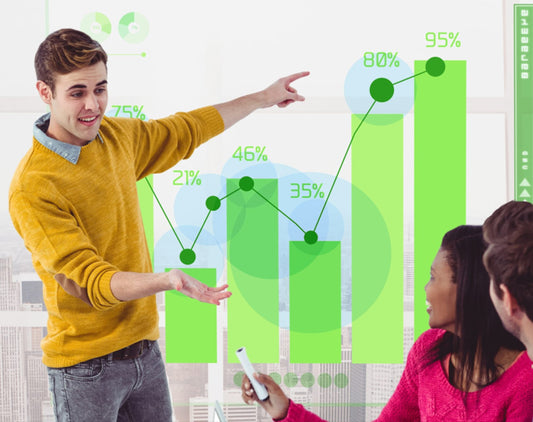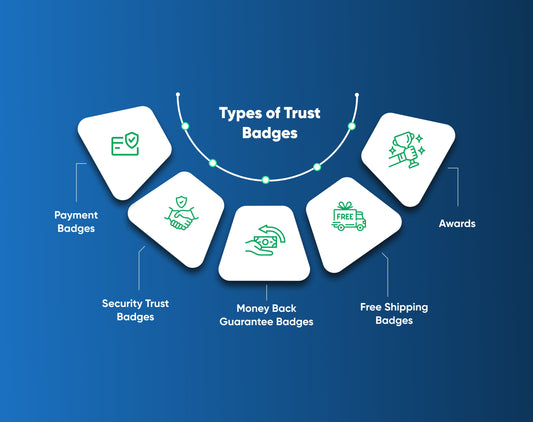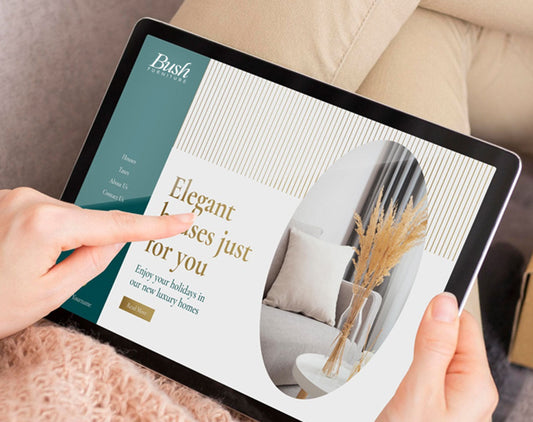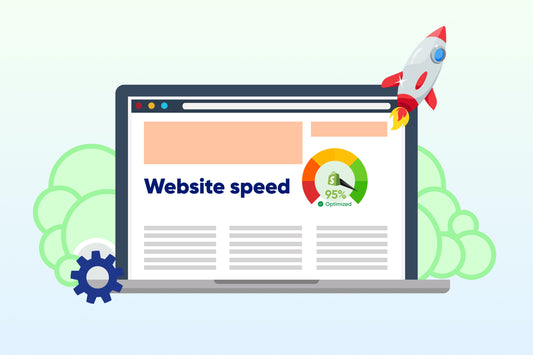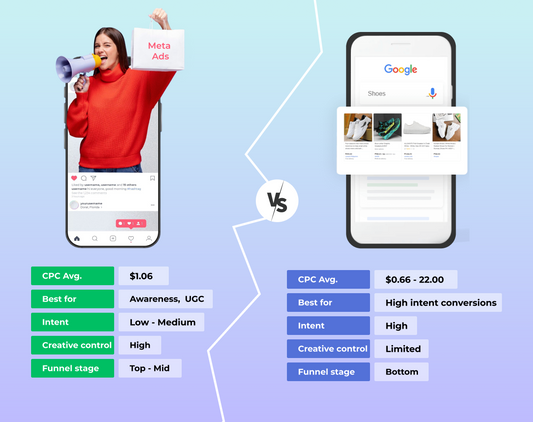In This Story
Speed is everything in the eCommerce world. According to Google, more than 50% of visitors will abandon your site if it takes 3 or more seconds to load. A fast Shopify store offers a better user experience and boosts your search engine rankings, improving your Shopify B2B conversion rates.
The faster your site, the happier the users, and the lower your bounce rates. So, if you wish to rank at the top of Google search results and boost your sales, improving your store’s speed is a great way to begin. Your website’s performance directly impacts your website’s ability to convert visitors into customers.
It can be difficult to know where to begin. That’s why we have curated this handy guide with practical tips and tools to help you optimize your Shopify store speed.
Tips & Tools to Optimize Shopify Store Speed
1. Choose a Lightweight Theme
Choosing a lightweight Shopify theme may help you optimize your store speed. This will put your website in a great position from a performance standpoint. Some themes might come with unnecessary elements, slowing down your site. On the contrary, a lightweight theme will set your store up for better performance.
Here are a few themes you might want to consider if speed optimization is at the top of your mind.
- Create Theme (1.1 FCP, 7.8 TTI)
- Toy Theme (1.1 FCP, 7.7 TTI)
- Warm Theme (1.9 FCP, 7.8 TTI)
- Light Theme (1.1 FCP, 7.8 TTI)
- Outdoors Theme (1.1 FCP, 8.1 TTI)
Source: You can also optimize your Shopify site speed by compressing and reducing image sizes, avoiding GIFs, and enabling lazy loading.
2. Utilize Lazy Loading for Images
Lazy loading is an image optimization technique that loads only the images visitors see initially and delays loading other parts. Normally, all images on a page loads at once. However, with lazy loading, all images don’t load at once but only as a user scrolls down the page. This speeds up your Shopify store since there are fewer elements to load.
There are many ways you can enable lazy loading:
Manual
Download the LazySizes JS file and edit the code (only if you’re good at coding).
Third-Party Apps
You can use third-party apps like TinyIMG to enable lazy loading.
For example, if you have a product page with 40 images, you can use lazy loading to optimize page load speed.
3. Optimize Images
Unoptimized images consist of big files that may take longer to load, reducing the page speed. So, if you want to accelerate your site performance, optimizing the images, including but not limited to product photos, logos, headers, icons, and blog post images is best. Here are a few easy ways to optimize images:
Compress images
Shopify has a built-in compression tool that automatically compresses your images. It even converts them to the WebP format. However, you must resize and crop images before uploading for the fastest load times. You can use Photoshop or TinyIMG app to compress images manually or automatically.
Choose the right image field type
Use the right file format. Shopify recommends the following:
- JPEG for blog posts and product images
- PNG for logos and borders
- SVG for graphics due to its inherent scalability without loss of resolution

Change images to the recommended size
Instead of using oversized images, it is always better to crop it to the apt dimensions. Ensure the images are responsive and do not exceed 20 MB or aren’t bigger than 4472 x 4472 pixels.

For more details, check out the Shopify image size recommendation guide.
Optimize GIFs
If not optimized properly, GIFs may hinder your site's speed. Here are a few ways to handle GIFs:
- Shrink GIF file sizes using lossy compression
- Convert them to HTML5 or MP4 files
- Replace them with static images
4. Leverage Browser Caching
Caching means storing copies of files in a cache (temporary storage location) so that they can be accessed more quickly. It allows certain items like images, JavaScript, PDFs, and CSS to be stored locally within users’ browsers. This means they don’t have to re-download the content when viewing the same resource multiple times, significantly reducing load times for future visits.
You can use Shopify apps like Cache Killer to manage cache simply and effectively.
5. Minimize HTTP Requests
HTTP requests are how browsers and web servers communicate. It includes buttons, graphics, or code files. The more requests, the slower the site. Here are a few ways to reduce the HTTP requests:
- Combine inline your CSS scripts
- Use inline JavaScript for smaller snippets
- Combine all JavaScript files
- Remove unnecessary or heavy plug-ins
- Delete unnecessary images
- Optimize all images
- Remove not-so-important buttons
- Convert images to Base64 code
In addition, you must also avoid creating redirect loops on your Shopify store as it may also reduce Your site speed.
6. Enable Accelerated Mobile Pages (AMP)
More than 50% of shoppers use smartphones to make a purchase and expect the site to load within 3-4 seconds. Therefore, your store must be optimized for mobile users unless you want to decrease your Shopify B2B conversion rate.
As per a study, users read AMP (Accelerated Mobile Page) content for longer than the standard web content. AMP is an open framework for publishers to build quick loading web pages for mobile devices.
If you have a Shopify store, you can install AMP apps like AMP by AMPify or AMP by Shop Sheriff.
7. Explore Shopify Speed Optimization Apps
It’s a great idea to explore Shopify speed optimization tools like PageSpeed Optimizer or Shopify Booster Theme. These let you enhance various store elements for better speed
8. Regular Performance Audits
Ongoing monitoring is crucial for maintaining your store’s optimal speed. You can leverage tools like Google PageSpeed Insights and GTmetrix for regular audits. These tools highlight speed metrics and offer recommendations for improving page load speed.
The Bottom Line
In the fast-paced eCommerce world, your Shopify store's speed matters more than ever. If you’re looking to optimize your Shopify store’s speed, you’re in the right place. Choose a fast theme, optimize images, implement browser caching, and more for page speed optimization. Having an agile Shopify store is important to increase Shopify B2B conversion rates and rank at the top of Google search engine results. We have compiled a few tips & tools to help you increase your site speed, lower the bounce rates, and increase your conversions.
Every user deserves the best shopping experience, and a site that loads quickly offers them just what they need! A fast site elevates your rankings, improves crawlability, and helps increase your revenue. So much for optimized store speed, right? We hope that this guide was helpful and that you were able to learn a few important things and apply them to your Shopify store. For more such blogs, stay tuned. For any queries, get in touch with us.